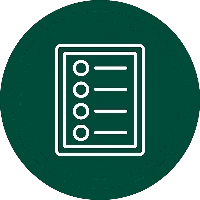If you are a business manager, you need a single, clear view to track team performance and business KPIs for leadership. You don’t have time to dig through complex filters. You need the bottom line, fast. If you are a data analyst, your role is to uncover the “why” behind those numbers. You need a multi-page canvas to slice, filter, and drill down into a dataset to find the story.
Dashboards help you answer “What is happening now?” while reports help you answer “Why is it happening?” While both tools visualize data, they are built for very different business functions.
Using the right one is critical for clear communication and fast, accurate decision-making.
What is the Difference Between a Dashboard and a Report in Power BI?
At a technical level, the core difference is how they are constructed and consumed.
A report is an authored experience, built in Power BI Desktop where you model data and create a canvas of fully interactive visuals. These visuals, like charts and graphs, all work together—clicking on one filters all the others.
A dashboard is a consumption-focused tool created in the Power BI Service. It is a collection of individual tiles, which are essentially static snapshots that you “pin” from one or more published reports.
While the data on these tiles updates, the tiles themselves are not interactive in the same way. Clicking a tile will take you directly to the underlying report where the deep analysis happens.
This summary table provides a direct, side-by-side comparison of their most important attributes.
| Feature | Power BI Dashboard | Power BI Report |
|---|---|---|
| Primary Purpose | Monitoring (What’s happening now?) | Analysis (Why is it happening?) |
| Canvas | Single Page | Multi-Page |
| Data Sources | Can combine visuals from many reports/datasets | Based on a single dataset |
| Interactivity | Limited (view visuals, use basic filters) | Highly Interactive (cross-filtering, slicers, drill-down) |
| Creation Environment | Power BI Service | Power BI Desktop |
| Key Feature | Data Alerts, Real-Time Data Streaming | Deep Dive Exploration, Bookmarks, Slicers |
Ready to Build Dashboards and Reports That Work?
We can help you design intuitive dashboards that give your leadership clear, at-a-glance KPIs, and build powerful, interactive reports for your analytical teams.
Let’s build a BI strategy that delivers clarity.

Let’s build a BI strategy that delivers clarity.

When Should You Use a Power BI Dashboard?
You should take a look at Power BI dashboards when your primary goal is to monitor the current state of the business. It is the perfect tool for executives and managers who need fast, high-level answers without navigating complex interfaces.
A dashboard provides a consolidated, single-page command center to track performance against goals.
For At-a-Glance KPI Tracking
Dashboards are designed for speed. They present your most critical key performance indicators (KPIs) on one screen, providing a single source of truth for business health.
This format is ideal for daily check-ins on core business metrics like sales revenue, production output, or website traffic. The goal isn’t deep analysis; it’s rapid situational awareness.
For Combining Data from Multiple Reports
A dashboard’s unique strength is its ability to create a holistic business view. You can pin tiles from many different reports, even if they are based on completely separate datasets. This allows you to create a powerful, consolidated view by connecting multiple datasets.
For example, you can display a tile showing sales figures next to a tile showing marketing campaign costs, providing immediate context without switching between reports.
For Setting Automated Data Alerts
Dashboards support proactive monitoring through a feature unavailable in reports: alerts. You can set up data-driven alerts on specific tiles to get threshold notifications automatically.
If a KPI crosses a predefined number—for instance, if inventory drops below a critical level or customer support tickets exceed a daily limit—Power BI can send an alert directly to your inbox.
When is a Power BI Report the Right Choice?
A Power BI report is the right tool when you need to analyze data to understand why something is happening. It is the primary workspace for data analysts and business users who need to answer complex questions.
The rich, interactive environment of a report is built specifically for exploration and discovery.
For Detailed, Interactive Data Exploration
Reports are built for slicing and dicing data. Their interactivity allows you to use cross-filtering visuals—where clicking a data point on one chart instantly filters everything else on the page.
This, combined with drill-through analysis that lets you go from a summary view to the underlying granular data, is essential for uncovering root causes behind the numbers you see on a dashboard.
For Creating Rich Data Stories
The multi-page format of a report allows you to build narratives that guide a user through a logical discovery process. You can dedicate each page to answering a different question, creating a complete and structured analysis.
By using features like bookmarks, you can create a curated path for stakeholders, making the process of presenting findings clear and compelling.
For Granular Filtering and Slicing
Reports offer a full suite of user-controlled filters and slicers that give end-users the power to conduct their own analysis. This enables detailed segmentation, allowing a user to explore data by region, product line, time period, or any other dimension in the dataset.
This flexibility is also key for performing simple what-if analysis by changing filter parameters to see how metrics react.
Our Power BI & Data Consulting Services You Might Find Interesting
Can a Power BI Dashboard and a Report Work Together?
Yes, they are explicitly designed to connect through the Power BI Service. The most effective BI workflow uses the dashboard as an interactive launchpad, linking the high-level summary directly to the granular report where the real analysis happens.
This integration is built around the pinning feature. When an analyst publishes a report from Power BI Desktop, they can “pin” specific visuals—like a critical KPI Card, a Gauge visual showing progress to a target, or a trend-focused line chart—to a dashboard. Each pinned tile automatically retains a direct link back to its source report.
This creates a seamless user journey. A manager might spot a red KPI on a dashboard Card. They simply click that tile. This action triggers a drill-through, instantly opening the full, underlying report page.
Now, they are in the interactive analysis environment with access to all the Slicers, Filters, and cross-filtering capabilities needed to investigate the cause of the anomaly.
For more advanced scenarios, you can use the “Pin live page” feature. This embeds an entire, interactive report page directly onto the dashboard canvas. This live tile allows for cross-filtering between its visuals right on the dashboard, offering a powerful middle ground between a static tile and the full report experience.
Choosing the Right Tool for Your Role
The choice between a dashboard and a report often depends on your specific responsibilities within the organization.
Here is a straightforward guide based on common roles:
- For C-Suite & Leadership: Your go-to is the Dashboard. You need quick, consolidated KPIs to make fast, informed decisions without getting lost in the details. The dashboard is built to give you the bottom line in seconds.
- For BI & IT Managers: You need both. Use Dashboards to provide leadership with executive summaries and monitor overall system health. Use Reports to validate data, understand the detailed work your teams are delivering, and check the logic of the data models.
- For Business & Data Analysts: Your primary workspace is the Report. You spend your time in Power BI Desktop, building detailed, interactive models for exploration and discovery. You are the one who creates the rich, multi-page analytical experiences and then publishes them, pinning the key visuals to dashboards for others to consume.
Power Up Your BI Strategy with Expert Guidance
Choosing the right tool is the first step. However, building a scalable business intelligence strategy that delivers clear, data-driven decisions goes much deeper. An effective solution requires proper data modeling, optimized performance, and a design that truly serves your business goals.
An effective analytics implementation turns your data from a simple record into a strategic asset. If you want to guarantee your BI environment is built for growth and performance, expert Power BI consulting can make all the difference.
Contact Multishoring’s experts today to see how our analytics, data, and integration services can transform your data into your most powerful asset.