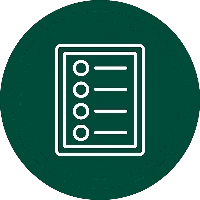If you’re making critical business decisions using last month’s spreadsheets, you’re already behind. Most executives face a constant flood of data, but the real challenge is converting that raw information into clear insights before an opportunity is lost. When different departments provide conflicting numbers for the same metric, it’s impossible to get a true picture of business health, leading to slow, uncertain decisions.
This is the problem that Microsoft Power BI is designed to solve. Instead of relying on static reports, Power BI connects directly to your business systems to create live, interactive dashboards. It helps you see the story your data is telling, visually. By bringing all your key metrics into one place, it creates a single source of truth that aligns teams and allows you to act with confidence.
In this guide, we will walk you through how to analyze and display data effectively using Power BI. We will cover:
-
- The strategic advantage of visualizing your data and how it directly leads to faster, smarter business decisions.
-
- How to choose the right visual for the right question, from standard charts to advanced AI-powered visuals that uncover hidden patterns.
-
- Actionable best practices for designing dashboards that are clear, intuitive, and give your leadership team the answers they need at a glance.
-
- Understanding Power BI’s advanced capabilities and knowing when to bring in expert help to tackle complex data challenges.
Our goal is to give you the practical knowledge to use Power BI not just as a reporting tool, but as a strategic asset that helps solve your most pressing business problems.
Why Power BI Data Visualization is Crucial for Your Business
At its core, Power BI empowers superior decision-making. A visualization is essentially an image derived from data, designed to enhance human comprehension. Power BI’s visuals, ranging from basic bar charts to sophisticated KPIs, convert raw data into readily understandable, actionable insights.
This allows executives to gain immediate insights into key metrics without navigating complex spreadsheets. For instance, a Power BI executive dashboard can merge analytics from various departments like sales, finance, and operations into a unified, interactive display. This breaks down data silos and replaces subjective assessments with a single, reliable source of information. With clearly visualized data, leaders can identify trends, compare performance across different business units, and detect potential issues early, all of which are vital for strategic decision support.
Turn Your Data Into a Strategic Asset
Our Power BI experts build clear, interactive dashboards that executives love. We turn your complex data into actionable insights that drive business growth, from data modeling to custom visuals.
Let our experts help you design visualizations that drive decisions.

Let our experts help you design visualizations that drive decisions.

Key benefits of data visualization with Power BI include:
- Clarity and Speed: Visual dashboards reduce analysis time by emphasizing crucial information. High-level executives can grasp the bigger picture in moments, concentrating on key performance indicators and trends without getting bogged down in details. This efficiency is particularly valuable when timely decisions are imperative.
- Proactive Insights: Power BI incorporates AI-driven functionalities, such as alerts and anomaly detection, that facilitate the early identification of issues. Executives can be automatically notified of outliers or missed targets, fostering a proactive approach to problem-solving. For example, an interactive dashboard can immediately flag a decrease in regional sales or a budget overrun, enabling a swift response from leadership.
- Unified Data View: Businesses often store data across multiple platforms, including CRM systems, ERP databases, spreadsheets, and cloud applications. Power BI integrates with a broad spectrum of data sources, from Excel and SQL Server to various cloud repositories, consolidating them into a single platform. This integration removes data silos and ensures that all departments are operating with the same information, which enhances teamwork and aligns efforts toward common company objectives.
- Interactive Analysis: In contrast to static reports, Power BI visuals are interactive. Users can delve deeper into charts, apply filters to the data dynamically, and examine the specifics behind aggregated figures. This interactivity allows executives and managers to independently find answers to subsequent questions, such as clicking on a sales chart to view a breakdown by product or region, without needing a new report.
How to Choose the Right Power BI Visualization
One of the main reasons Power BI is so effective is its wide variety of built-in visuals. But with so many options, it’s easy to pick one that doesn’t tell the right story. Choosing the right chart is the key to turning data into a clear insight. A well-chosen visual provides an answer at a glance, while a poor choice just creates more questions.
Think of the following as a quick reference guide. Instead of trying to remember every chart type, focus on the business question you’re trying to answer.
| Visual Category | When to Use It | Common Business Examples |
|---|---|---|
| Standard Charts | For foundational analysis: comparing categories, showing trends over time, or seeing parts of a whole. | Comparing sales across different regions (bar chart), tracking monthly revenue growth (line chart), viewing market share by competitor (pie chart). |
| Summary Visuals | To highlight a single, critical number or track progress against a goal. Perfect for executive dashboards. | Displaying “Total YTD Profit” in a large font (card) or showing progress toward a quarterly sales target (gauge). |
| Advanced & Hierarchical | For visualizing complex data with multiple levels, showing geographic patterns, or tracking stages in a process. | Breaking down a budget by department and sub-team (treemap), mapping store performance by state (map), or visualizing a sales pipeline (funnel chart). |
| AI-Powered Visuals | To automatically find the “why” behind your data, like identifying the key drivers of a metric or performing root-cause analysis. | Discovering what factors most impact customer churn (Key Influencers) or interactively breaking down a drop in sales (Decomposition Tree). |
| Natural Language Q&A | To allow non-technical users to get instant visual answers without having to build a report themselves. | Typing “top 5 products by sales last quarter” into a search bar and instantly getting a chart with the answer. |
While this covers the built-in options, you are not limited to them. Power BI’s flexibility truly shines with its support for custom visuals. Through Microsoft’s AppSource marketplace, you can find and add hundreds of specialized visuals created by Microsoft and other developers. If you need a Gantt chart for project timelines, a network diagram to show relationships, or a unique visual specific to your industry, you can likely find it there.
Furthermore, for completely unique business needs, your organization can even build its own custom Power BI visuals. This ensures you are never limited by the out-of-the-box tools. If you need a specific visual to achieve the most impactful result, it can be built.
Best Practices for Effective Power BI Dashboards
Having powerful tools is one thing; using them effectively is another. Many companies fail to get the full value from Power BI because their dashboards are cluttered, confusing, or fail to answer the right questions. A poorly designed report can hide critical insights in plain sight.
To ensure your Power BI visualizations drive real understanding and better decisions, follow these essential best practices.
First, Know Your Audience and Their Goals
Before you drag and drop a single chart, stop and think about who will be using the dashboard and what they need to accomplish with it. An executive’s dashboard should look very different from an analyst’s.
- Tailor the content to the role.
- Executives need a high-level, concise view. They want to see top KPIs like overall profitability and growth trends with clear visual signals (e.g., green for good, red for bad) and minimal interaction required. A department manager needs more operational detail, like sales pipeline data or campaign performance, with the ability to drill down. An analyst needs rich, complex visuals with lots of filters for deep exploration. Tailoring the dashboard ensures every user gets exactly what they need, which dramatically improves adoption.
- Focus on key business questions.
- Don’t just dump all available data onto a page. Start by defining the one or two critical questions the dashboard needs to answer. For example, “Which of our product lines are underperforming this quarter?” or “Where are our biggest cost overruns coming from?” Framing the design around specific questions turns your dashboard from a passive data repository into an active decision-making tool. If a chart doesn’t help answer a key question, remove it.
Second, Design for Clarity and Impact
The layout and design of your dashboard will make or break its usefulness. The goal is to make the information effortless to understand.
- Create a clean, logical layout.
- Avoid clutter at all costs. Place the most important information at the top-left, as that’s where a user’s eyes go first. Group related charts together and leave enough white space so the screen doesn’t feel overwhelming. Use the 5-second test: Can a first-time viewer understand the main message of the dashboard in about five seconds? If not, simplify the layout until it passes.
- Spotlight your most important metrics.
- Make sure your critical KPIs stand out. Use a larger font or a dedicated “card” visual for numbers like “Total Sales” or “Profit Margin.” Use color indicators to show performance at a glance. Supporting charts that provide context, like a breakdown by region, can be smaller and placed below the main KPIs.
- Use color with purpose.
- Color should be used to convey meaning, not just for decoration. Stick to a consistent and simple color palette. For example, use green for positive trends and red for negative ones across all visuals. Or, assign a specific color to each business unit. Too many colors will only confuse your audience.
- Enable interaction, but don’t overdo it.
- One of Power BI’s greatest strengths is interactivity (filters, drill-downs). It turns a static report into a tool for exploration. Provide filters for dimensions users will want to explore (like region or date). However, too many slicers and filters can be overwhelming. The goal is to enhance understanding, not to turn the dashboard into a puzzle. Keep interactive controls simple and clearly labeled.
Advanced Capabilities: When Standard Reports Aren’t Enough
As your business grows, so does the complexity of your questions. Eventually, you’ll hit the limits of what a standard dashboard can tell you. This is where Power BI’s advanced features become critical. Instead of just reporting on what happened, they help you understand why it happened and what might happen next. Here are some common advanced challenges and how Power BI solves them:
Problem: “We see that sales dropped, but we have no idea why.”
- The Power BI Solution: This is a classic case for using Power BI’s built-in AI visuals. The Key Influencers visual can analyze your data and automatically identify the primary drivers behind a result (e.g., “Customers in the West region who bought Product X were 3x more likely to churn”). The Decomposition Tree allows you to interactively drill down into a metric to conduct your own root-cause analysis in real-time.
Problem: “Our business process is unique, and a standard bar or line chart can’t properly visualize it.”
- The Power BI Solution: When out-of-the-box visuals won’t cut it, you have two powerful options. First, explore the AppSource marketplace for hundreds of custom visuals built for specific needs, from Gantt charts to specialized financial heatmaps. If you still can’t find what you need, you can develop a completely custom visual tailored to your exact business logic.
A Checklist: Is It Time to Bring in an Expert?
Power BI is a powerful self-service tool, but knowing when to call for help is key to avoiding costly delays and ensuring your project’s success. Use this checklist to see if you’ve reached that point:
- Performance: Are your dashboards slow to load? Do users complain about waiting for reports to refresh?
- Complexity: Do you need to integrate predictive models or build a custom visual that is beyond your team’s current skillset?
- Adoption: Have you built dashboards that are going unused because people find them confusing or untrustworthy?
- Governance: Are different teams creating conflicting reports from the same data? Is there no “single source of truth”?
- Stakes: Are you building a mission-critical dashboard for your board or executive leadership that has to be perfect?
If you checked one or more of these, it’s likely a sign that expert assistance could accelerate your progress and provide a much stronger return on your investment.
Summary: Turn Your Data Into a Decisive Advantage
The ability to effectively visualize data in Power BI is no longer a simple reporting function; it is a strategic capability. When done right, it transforms buried data into clear, actionable insights that drive smarter and faster business decisions.
Throughout this guide, we’ve covered the essential pillars of this capability:
- Choosing the right visual to answer a specific business question.
- Designing dashboards for clarity and impact, with a laser focus on the end-user’s needs.
- Knowing when to leverage advanced tools and expert help to solve your most complex challenges.
For executives, the takeaway is clear: investing in effective data visualization aligns your teams around a single source of truth, increases organizational agility, and empowers your leaders to act with confidence. By mastering this discipline, you give your business data a powerful voice, one that clearly communicates what’s happening, why it’s happening, and what you should do next.