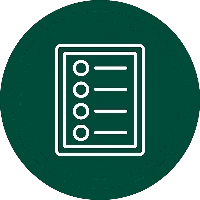Business leaders need clear, reliable performance metrics to make confident decisions. Key Performance Indicators (KPIs) provide a focused way to measure progress against strategic goals, but many organizations struggle to bring all their data into a single, understandable view. Power BI solves this problem by connecting multiple data sources and turning them into interactive dashboards where KPIs are easy to track and share.
This guide explains what a KPI is in Power BI, shows how the Power BI KPI visual works, and offers practical dashboard design tips for companies dealing with complex or fragmented data. Whether you are building your first KPI dashboard or refining an existing one, you will find actionable advice and proven practices to help executives and teams stay aligned on the numbers that matter most.
What Are KPIs in Power BI
A Key Performance Indicator (KPI) is a measurable value that shows how effectively a company is reaching a specific goal. In Power BI, a KPI is more than just a number on a screen – it combines current performance, a target value, and often a trend over time to show whether results are moving in the right direction.
Power BI offers a dedicated KPI visual that makes this simple to set up. The visual typically includes:
- Indicator – the actual value you are measuring, such as revenue, profit margin, or customer satisfaction.
- Target or goal – a benchmark to compare against, for example a sales quota or budget forecast.
- Trend – a time-based field that displays performance over a selected period, helping you see progress or patterns.
By combining these elements in one visual, executives can see at a glance whether performance is on track. For example, a KPI card might show Year-to-Date Sales alongside a target line and a small sparkline that illustrates monthly progress. Power BI can also display color cues or arrows to highlight when a metric is above or below target, making it clear where attention is needed.
Beyond the built-in KPI visual, many teams also use Card or Gauge visuals to present KPIs. Cards are ideal for showing a single number with optional conditional formatting, while gauges display progress toward a goal in a dial format. Each approach has its strengths – the key is to choose the one that best communicates the KPI’s story to your audience.
Microsoft’s official documentation on creating KPI visuals provides step-by-step guidance for setting up these components and ensuring the data model includes the required measures.
Need Expert Help With Your Power BI Dashboard?
Our team specializes in enterprise Power BI consulting – from building KPI dashboards and optimizing data models to fixing refresh issues and improving report speed.
See how our experts can strengthen your Power BI setup and deliver actionable KPIs.

See how our experts can strengthen your Power BI setup and deliver actionable KPIs.

Choosing the Right KPIs for Your Dashboard
Bottom line: a Power BI KPI dashboard is only as strong as the metrics you decide to track.
Before you start designing visuals, identify a focused set of KPIs that align with your company’s strategic priorities and provide actionable insight. A well-designed dashboard with the wrong KPIs is as ineffective as having no dashboard at all.
Start with Business Goals, Not Data Availability
The most common mistake is starting with whatever data happens to be easiest to collect. Instead, begin with clear business objectives such as improving profitability, reducing customer churn, or speeding up supply chain operations. From those objectives, work backward to identify the critical indicators that reveal progress.
Examples:
- For increasing profitability, track gross margin, cost per unit, or EBITDA trend.
- For customer growth, focus on churn rate, new customer acquisition, or Net Promoter Score.
- For operational efficiency, consider cycle time or on-time delivery percentage.
By tying KPIs directly to strategic outcomes, every number on the dashboard drives a decision that matters.
Keep the List Short and Impactful
A crowded dashboard overwhelms executives and hides the story in noise. Aim for 3–5 primary KPIs that provide a true “health check” of the business, with optional supporting metrics on secondary pages or drill-through reports.
Practical tips:
- Use cards or KPI visuals for top-level indicators.
- Provide tooltips or detail pages for deeper analysis without cluttering the main view.
- Review the dashboard quarterly to retire KPIs that no longer match current objectives.
Know Your Audience
Different stakeholders need different perspectives. A CFO may prioritize revenue growth, cash flow, and expense ratios, while a sales leader will focus on pipeline coverage or quota attainment. Matching KPIs to the decision maker’s role keeps the dashboard relevant and ensures executives act on the insights rather than question their usefulness.
Define and Document Every KPI
Large organizations often struggle with inconsistent definitions across departments. Before publishing your dashboard, create a short KPI dictionary that specifies:
- Calculation formula (for example, whether “Net Sales” includes discounts)
- Data source and refresh schedule
- Owner responsible for validating accuracy
This documentation prevents disputes and speeds up onboarding for new users.
Check for Data Quality and Scalability
Even the perfect KPI loses value if the underlying data is incomplete or delayed. Verify that each KPI can be refreshed reliably and that data from different systems can be integrated without manual effort. If a KPI requires excessive cleanup each month, it will eventually fall out of use.
Choosing KPIs with this level of discipline transforms a Power BI dashboard from a reporting tool into a decision-making engine. For more examples of enterprise KPI selection and modeling, see DataCamp’s guide to Power BI KPIs, which highlights practical modeling steps for large datasets.
Using Power BI KPI Visuals Effectively
Bottom line: the way you display KPIs in Power BI determines how quickly leaders can spot trends and take action.
Even well-chosen metrics lose impact if they are hidden in cluttered visuals or lack context. Power BI offers several ways to present KPIs clearly, but each requires thoughtful setup to be effective.
Build the Core KPI Visual Correctly
The Power BI KPI visual is designed to show an indicator, a target, and a trend in one glance. To configure it properly, your data model should include:
- Base value – the current performance metric (for example, year-to-date sales).
- Target value – the goal or expected result, such as an annual quota.
- Trend axis – a time field (month, quarter, or year) to display progress over time.
This combination creates a compact visual with a current value, a goal line, and a sparkline that reveals movement. Color-coded indicators (green for on track, red for behind) and up/down arrows can be added to reinforce the message.
Microsoft’s KPI visual guide offers step-by-step instructions for setting up these elements.
Provide Context for Every Number
A raw figure tells only part of the story. A KPI showing “$8M in revenue” means little without a target or comparison. Always display variance from goal or change over time so viewers know if the number is good or bad.
Ways to add context include:
- Displaying the percentage difference from target directly on the visual.
- Showing last year’s value or rolling averages as a secondary measure.
- Using conditional formatting to highlight performance bands (for example, red if below 90% of target).
Use Alternative Visuals When Needed
Not every KPI requires the built-in KPI visual. Power BI also offers Card and Gauge visuals that can be more flexible in certain scenarios:
- Cards show a single number and allow custom DAX calculations, dynamic titles, and conditional formatting for traffic-light effects.
- Gauges display progress toward a goal as a dial and are ideal for KPIs without a time series, such as daily production capacity.
Advanced users often combine these visuals with measures to create custom layouts that mimic or improve upon the standard KPI visual while offering more control over calculations.
Optimize Layout and Interaction
Where you place KPI visuals on the dashboard affects how quickly executives can absorb information.
- Position the most critical KPIs at the top or upper-left corner, where the eye naturally begins.
- Use consistent sizing and alignment so visuals can be compared easily.
- Add drill-through pages or tooltips for users who need more detail without overwhelming the main view.
A clean, consistent design helps decision-makers read the dashboard in seconds and move directly to action.
Ensure Accurate and Timely Data
No visual can compensate for unreliable data. Verify that each KPI is backed by a refresh schedule and data model that can scale to enterprise volumes. If the metric depends on manual updates or delayed integrations, it will quickly lose credibility.
By setting up visuals with clear targets, context, and reliable data, Power BI dashboards become an immediate source of insight rather than a collection of disconnected numbers.
Best Practices for KPI Dashboard Design
Bottom line: a Power BI KPI dashboard should deliver instant clarity for decision-makers.
The goal is not just to display data, but to tell a story about performance that executives can understand in seconds. Careful layout, consistent formatting, and thoughtful interaction design turn raw KPIs into a management tool that drives action.
Keep the Dashboard Focused
Executives should be able to scan the page and grasp performance without scrolling or guessing.
- Limit the main view to one screen with the most important KPIs visible at a glance.
- Use 3–5 top-level metrics as the anchor, with supporting visuals only if they add context.
- Place the most critical KPIs in the top row or upper-left corner, where the eye naturally begins.
This “single glance” design keeps leaders focused on what matters most and prevents dashboard fatigue.
Use a Clear Visual Hierarchy
Readers interpret size, color, and placement as signals of importance.
- Apply larger font sizes or bold formatting for headline KPIs.
- Use consistent colors to indicate positive (green) or negative (red) performance across all visuals.
- Group related KPIs in aligned columns or cards to make comparisons easy.
A clean grid layout not only looks professional but also speeds comprehension.
Provide Context and Narrative
Numbers alone rarely tell the full story.
- Add descriptive titles that summarize insights, such as “Sales up 7% vs. last year.”
- Include trend lines or sparklines to show how performance is evolving.
- Use tooltips or drill-through pages to reveal details without cluttering the main view.
Arranging KPIs in a logical flow – for example, company-wide results at the top, regional or product breakdowns below – guides viewers through a clear narrative.
Maintain Consistency Across Reports
Large enterprises often publish multiple dashboards across departments. To build trust and speed adoption:
- Standardize color palettes, fonts, and labeling conventions.
- Define a KPI dictionary so metrics like “Net Revenue” or “Customer Retention Rate” mean the same thing in every report.
- Align refresh schedules to ensure all KPIs show data from the same time frame.
Consistency prevents confusion and supports a single version of truth.
Plan for Scalability and Iteration
Business goals evolve, and so should your dashboards.
- Review KPIs quarterly and remove metrics that no longer match current strategy.
- Design with data growth in mind, ensuring models and refresh processes can handle larger volumes.
- Gather user feedback and adjust layouts or visuals to improve readability over time.
A dashboard that adapts to changing priorities will remain valuable long after the first deployment.
By combining a focused layout, consistent visuals, and clear storytelling, a Power BI KPI dashboard becomes more than a report – it becomes a decision-making engine for the entire organization.
Summary and Key Takeaways
The strength of a Power BI KPI dashboard lies in clarity and alignment with business goals.
When executives can instantly see how the company is performing against critical objectives, they can make faster, more confident decisions.
Key points to remember:
- Choose the right KPIs first. Start with strategic objectives, not just available data. Focus on 3–5 metrics that truly measure progress and document their definitions for consistency.
- Present KPIs with context. Use Power BI’s KPI visual, Cards, or Gauges to show the current value, target, and trend. Always display variance or historical comparison so leaders know whether a number is good or bad.
- Design for instant understanding. Keep dashboards to a single screen, apply a clear visual hierarchy, and use consistent colors, fonts, and layouts across reports.
- Plan for growth. Build data models that refresh reliably, scale to enterprise volumes, and can adapt as business priorities change.
By following these practices, a Power BI KPI dashboard becomes more than a reporting tool. It serves as a real-time management platform that unites data from across the organization and highlights the actions that drive results.
For further guidance on setting up KPI visuals and structuring enterprise dashboards, see Microsoft’s official KPI documentation and DataCamp’s Power BI KPI tutorial. These resources provide step-by-step instructions and examples that complement the strategic advice covered here.
Frequently Asked Questions
What is a KPI in Power BI?
A KPI (Key Performance Indicator) in Power BI is a measurable value that tracks progress toward a specific business goal. It usually includes a current value, a target, and a trend over time to show whether performance is improving or declining.
How do I create a KPI visual in Power BI?
To create a KPI visual, you need a base measure (actual result), a target measure (goal), and a date field for the trend. Add the KPI visual to your report, assign these fields, and configure colors or arrows to show when performance is on or off target. Microsoft provides a step-by-step KPI guide with detailed instructions.
Can I use a Card or Gauge visual instead of the KPI visual?
Yes. Card visuals are useful for displaying a single number with custom formatting or DAX calculations, while Gauge visuals show progress toward a target as a dial and don’t require a time series. Many dashboards combine these visuals for more flexibility.
How many KPIs should a Power BI dashboard include?
For an executive dashboard, aim for 3–5 key KPIs on the main screen. Additional supporting metrics can be added as drill-through pages or secondary tabs to avoid clutter while still providing detailed insights when needed.
What makes a KPI dashboard effective for executives?
An effective dashboard is focused, consistent, and easy to read at a glance. It highlights only the most important KPIs, uses clear visual cues (colors, arrows, trend lines), and provides context such as variance from target or historical performance.